Creating and Selling Online Courses - Record and Edit High-Quality Video Lessons
Invest in quality audio and video equipment to produce professional-looking video lessons. Create a comfortable recording environment with good lighting and clear sound. Edit your videos to enhance their visual appeal, remove distractions, and ensure a seamless learning experience.
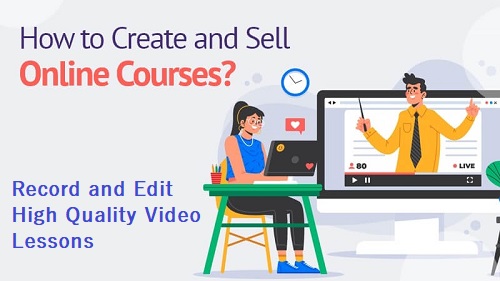
Recording and editing high-quality video lessons is crucial for delivering a professional and engaging learning experience to your students. Here are some steps to help you record and edit your video lessons effectively:
Invest in Quality Equipment: Invest in a good quality camera, microphone, and lighting equipment to ensure clear visuals and audio. Consider using a DSLR camera or a high-definition webcam for crisp video quality. Use a dedicated microphone or a lavalier mic for clear and professional audio.
Set Up a Recording Space: Create a dedicated recording space that is free from distractions and has good lighting. Choose a well-lit room or use artificial lighting setups to ensure even and sufficient light. Eliminate background noise by recording in a quiet environment or using soundproofing materials.
Plan Your Content and Script: Outline your video lesson content and create a script to guide your delivery. Organize your ideas, key points, and demonstrations in a logical sequence. While you want to come across as natural and conversational, having a script helps maintain clarity and coherence in your teaching.
Practice and Rehearse: Familiarize yourself with the script and practice your delivery before recording. This will help you feel more comfortable in front of the camera and reduce the need for multiple retakes. Pay attention to your pace, tone, and body language to maintain engagement.
Shoot Multiple Takes: Record multiple takes of each segment to ensure you have options during the editing process. This allows you to choose the best performances and eliminate any mistakes or interruptions.
Edit for Visual Appeal: Use video editing software such as Adobe Premiere Pro, Final Cut Pro, or iMovie to edit your recorded footage. Trim unnecessary portions, remove mistakes, and create a seamless flow between different segments. Add visual effects, transitions, and text overlays to enhance the visual appeal of your video lessons.
Enhance Audio Quality: Use audio editing tools within your video editing software to clean up the audio. Remove background noise, adjust volume levels, and ensure clear and balanced audio throughout the video. Adding background music or sound effects can also enhance the overall viewing experience.
Incorporate Visuals and Graphics: Include relevant visuals, graphics, or text overlays to support your explanations. Use screen recordings, images, or diagrams to illustrate key concepts. Overlay text or subtitles to reinforce important points or provide additional information.
Optimize Video Settings: Ensure your video is optimized for online viewing. Export your video in a suitable format (e.g., MP4) and compress it to an appropriate file size without compromising quality. Consider the recommended video resolutions and aspect ratios for the platform on which you'll be hosting your course.
Preview and Test: Before publishing your video lessons, preview them to ensure everything looks and sounds as intended. Test the videos on different devices and screen sizes to ensure they are compatible and viewable across various platforms.
By investing in quality equipment, creating a conducive recording environment, and applying effective editing techniques, you can produce high-quality video lessons that engage and captivate your students. Remember to maintain a balance between professionalism and authenticity, and continuously refine your recording and editing process based on feedback and your own growth as an instructor.
